The standard way to use Tor with a pre-proxy is to configure Tor Browser
to use a proxy server.
Here you install a Shadowsocks, ShadowsocksR, or V2Ray client on your PC.
The SS/SSR/V2Ray client points to a remote server.
You then configure Tor Browser to use the proxy running on localhost (127.0.0.1).
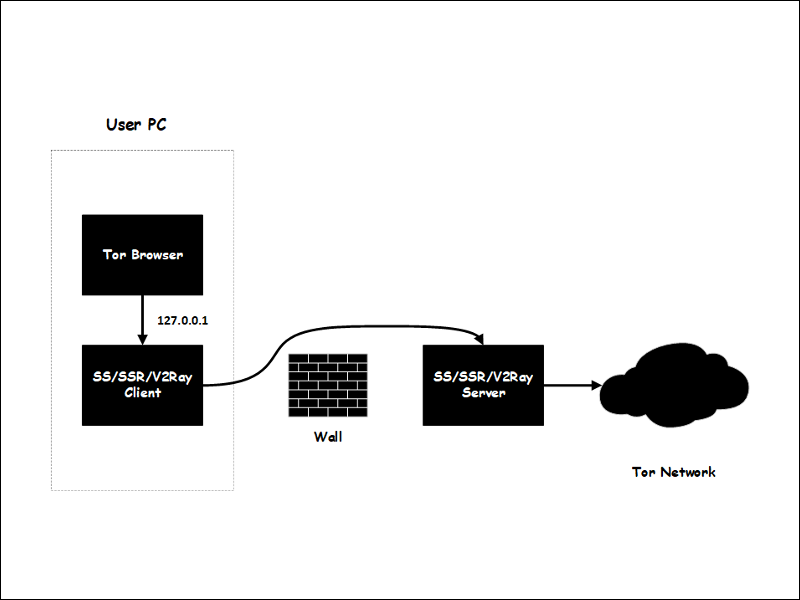
Install the Shadowsocks, ShadowsocksR, or V2Ray client on your PC.
Configure the SS/SSR/V2Ray client to point to your SS/SSR/V2Ray server.
On your PC, visit
https://www.torproject.org/download.
Scroll down until you see the Windows logo.
Download the Tor Browser installer for Windows.
It will have a name such as torbrowser-install-win64-9.0.2_en-US.exe.
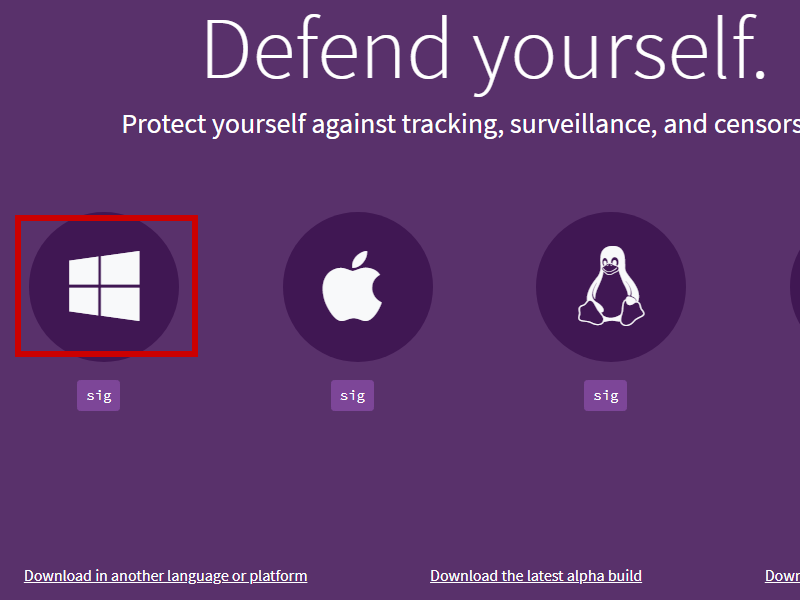
If you cannot reach the official site, you may be able to download the Tor Browser installer from a mirror.
Run the Tor Browser installer.
English. Click OK.Install.Finish.If you used the default, Tor Browser is installed to your desktop. When Tor Browser launches for the first time:
Click Configure.
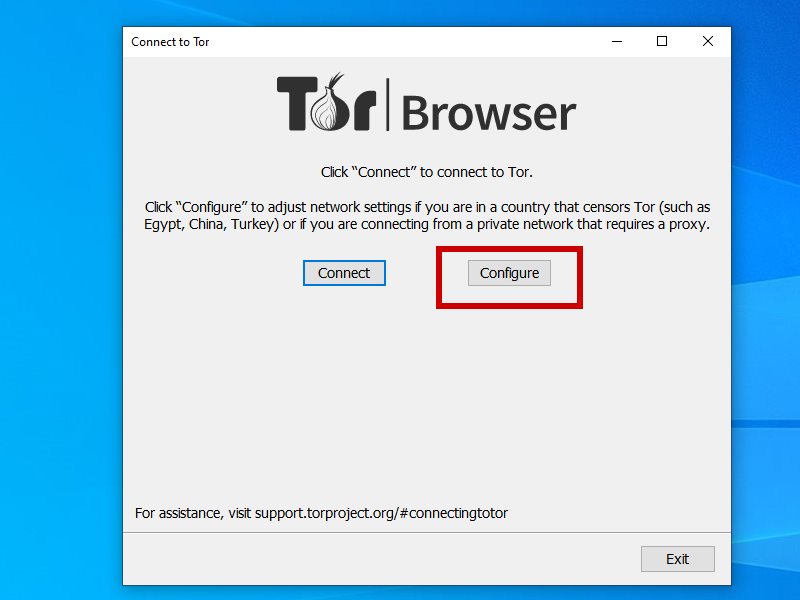
Check the box I use a proxy to connect to the Internet.
Enter the details of your proxy host running on localhost:
SOCKS 5127.0.0.11080 for SS/SSR, 10808 for V2RayN,
or as appropriate for your situationClick Connect.
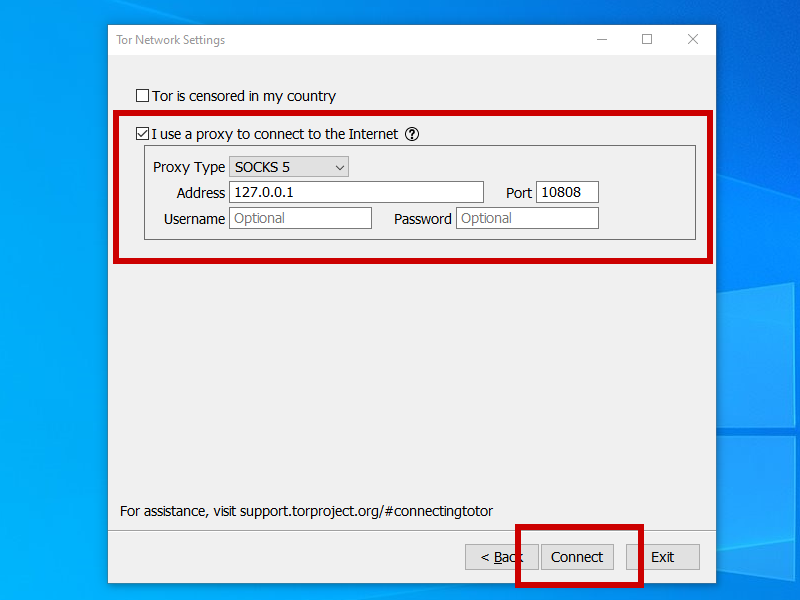
Once the Tor Browser connects, visit https://check.torproject.org. Look for the message:
Congratulations. This browser is configured to use Tor.