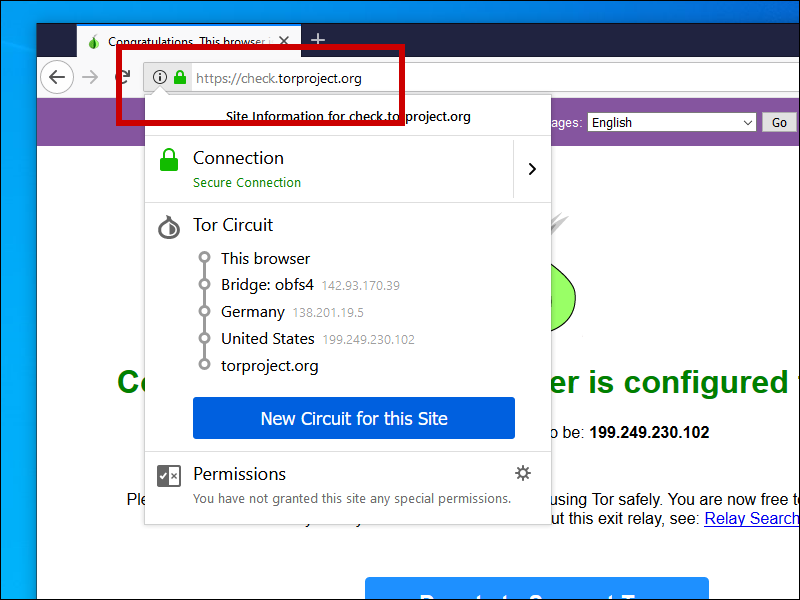You can reach the official Tor Project site from most countries.
On your PC, visit
https://www.torproject.org/download.
Scroll down until you see the Windows logo.
Download the Tor Browser installer for Windows.
It will have a name such as torbrowser-install-win64-9.0.2_en-US.exe.
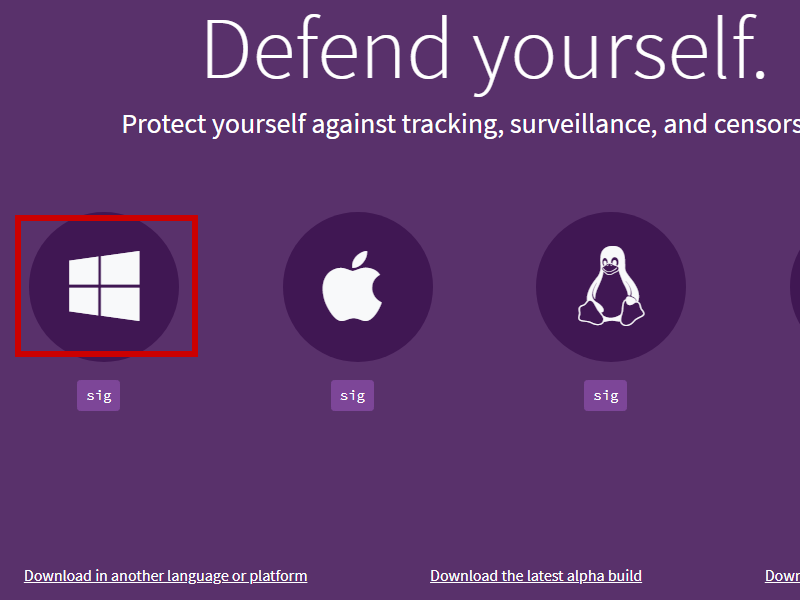
If you cannot reach the official site, you may be able to download the Tor Browser installer from a mirror.
Run the Tor Browser installer.
English. Click OK.Install.Finish.If you used the default, Tor Browser is installed to your desktop. When Tor Browser launches for the first time:
Click Configure.
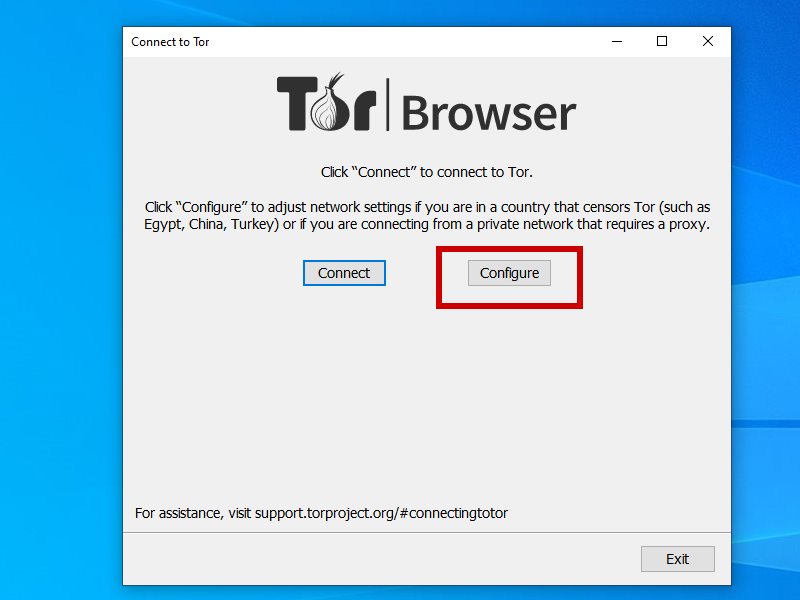
On the Tor Network Settings screen, choose one of the following four methods.
Tor is censored in my country.Select a built-in bridge.obfs4.Connect.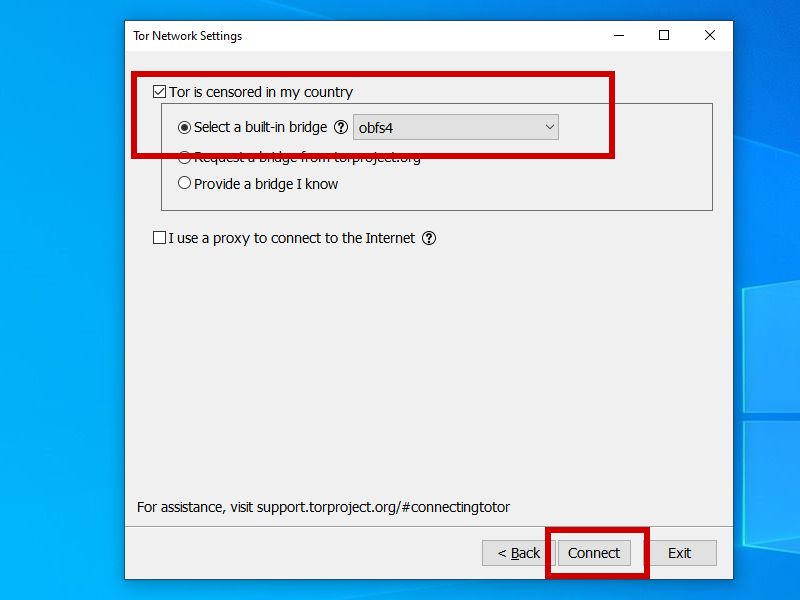
Tor is censored in my country.Select a built-in bridge.meek-azure (works in China).Connect.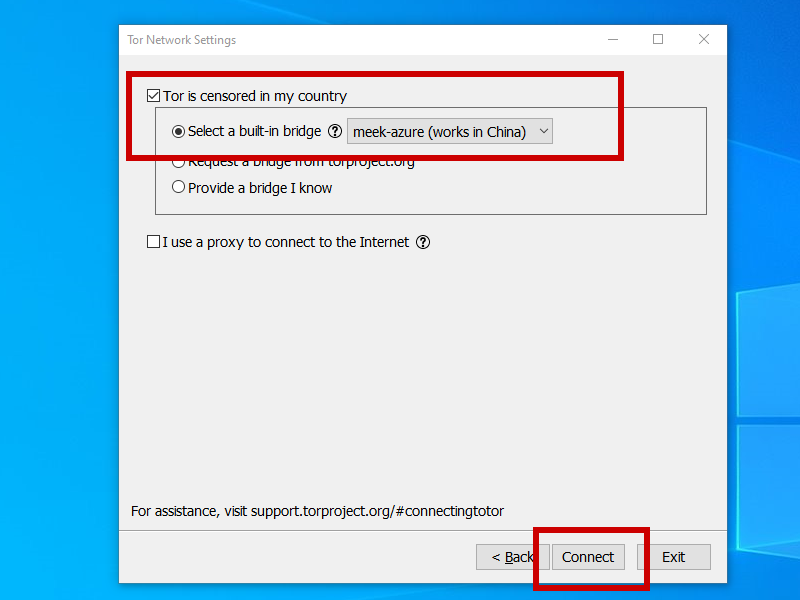
Tor is censored in my country.Request a bridge from torproject.org.Request a Bridge.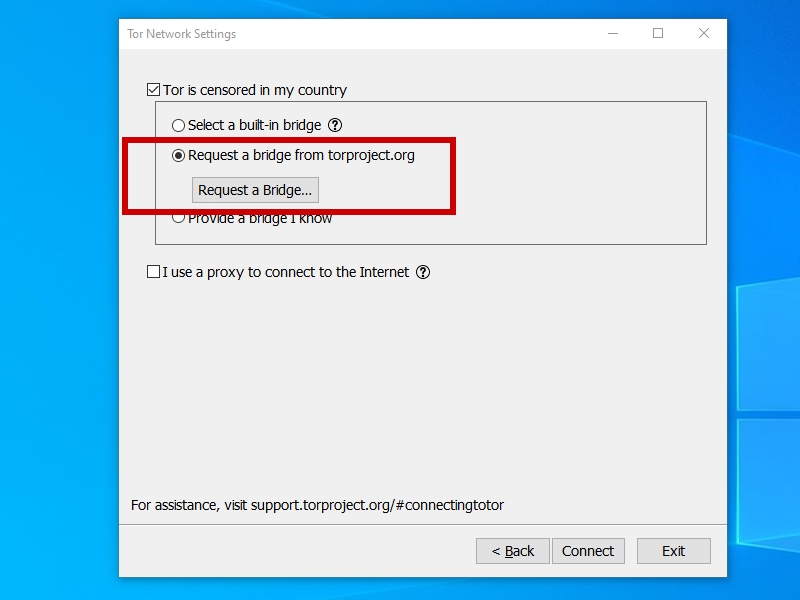
Enter the characters from the CAPTCHA, and press Submit.
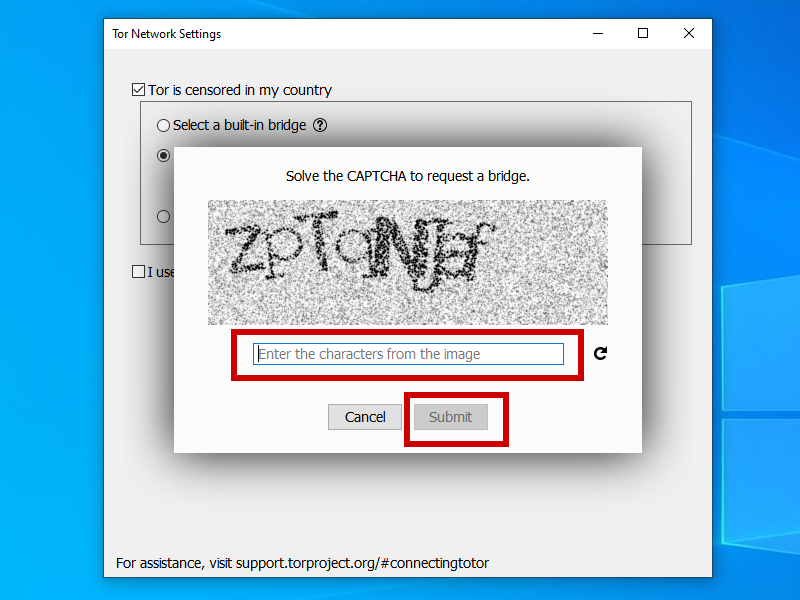
The bridge lines are returned automatically via Azure domain fronting.
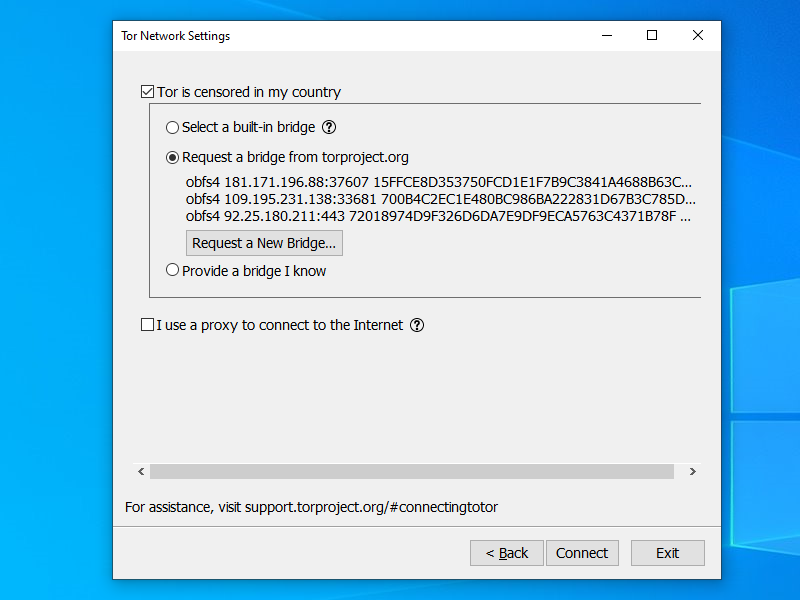
Click Connect.
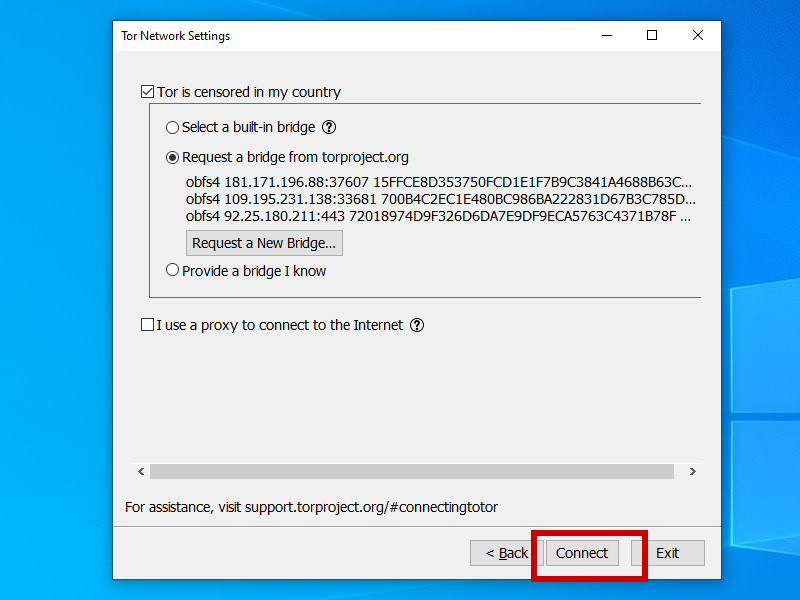
You can also manually request bridge lines from https://bridges.torproject.org/options.
Scroll down to Advanced Options,
and click Get Bridges.
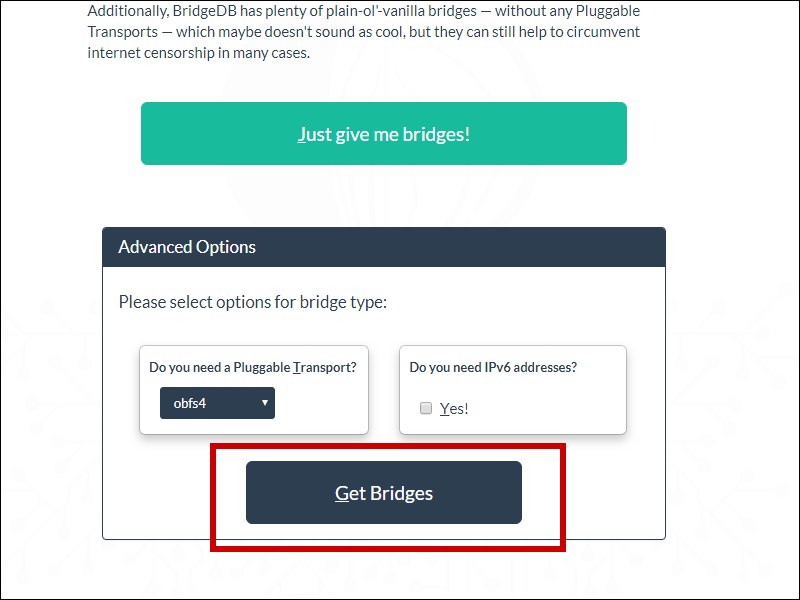
Once you have your bridge line(s), select the option
Provide a bridge I know and manually paste in your bridge line(s).
Click Connect.
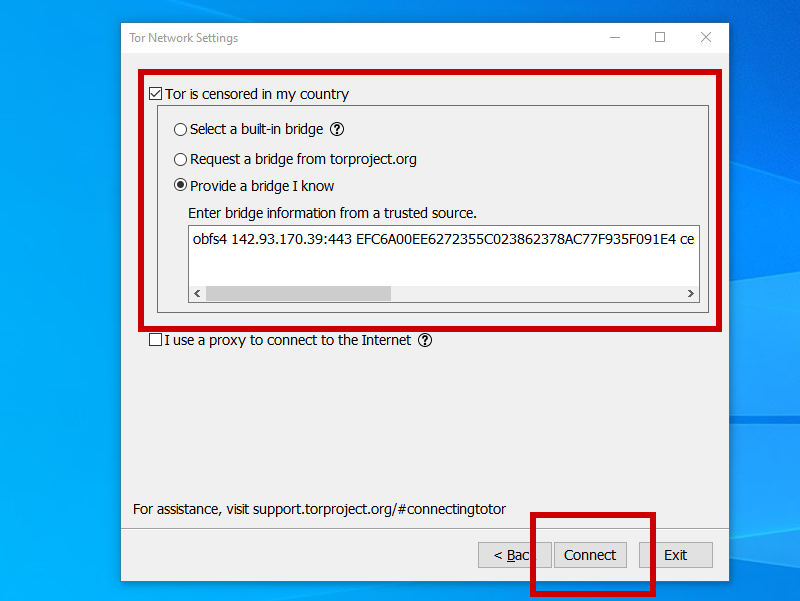
Once the Tor Browser connects, visit https://check.torproject.org. Look for the message:
Congratulations. This browser is configured to use Tor.
In Tor Browser, click the i with a circle around it.
Your bridge address shows as the first node in your circuit.